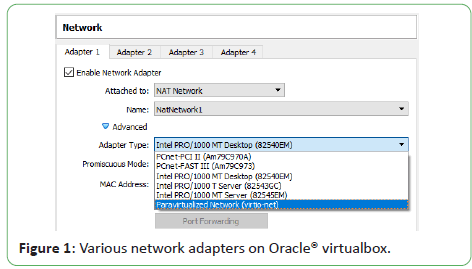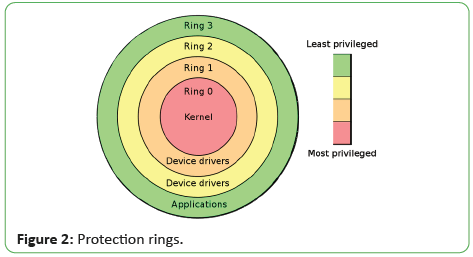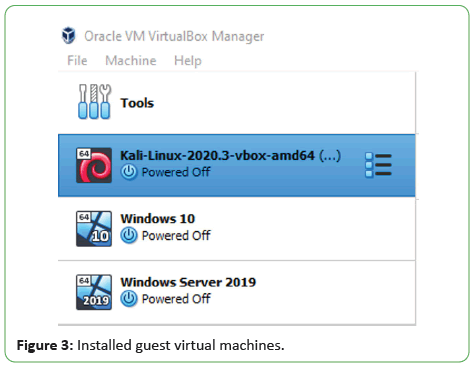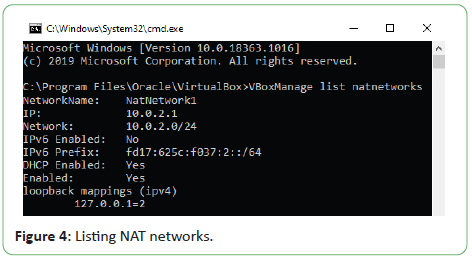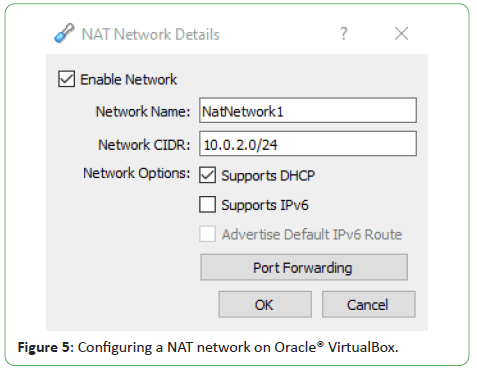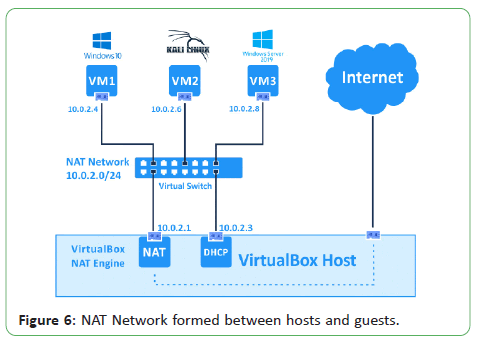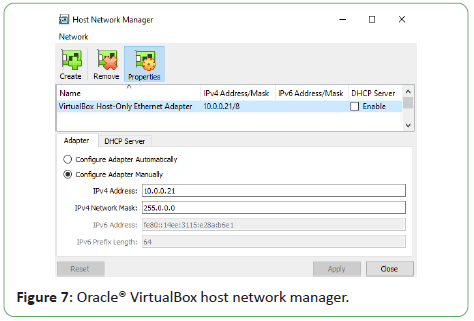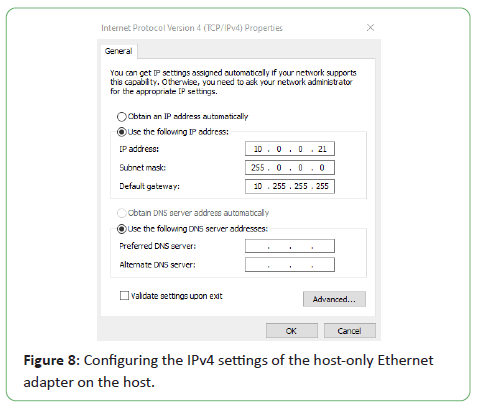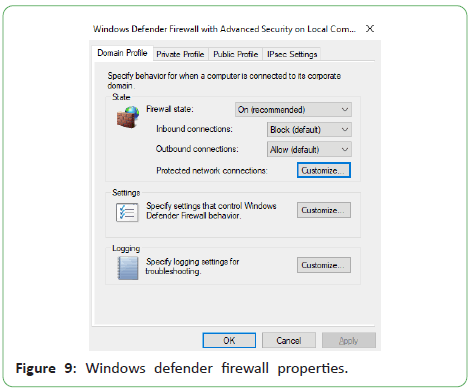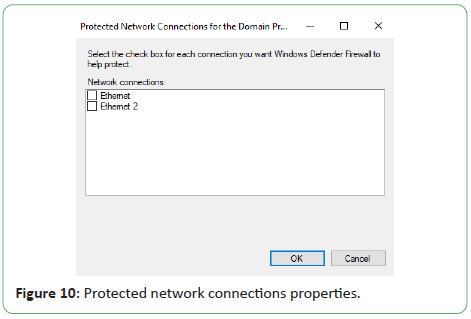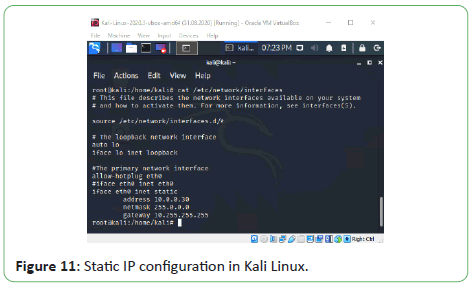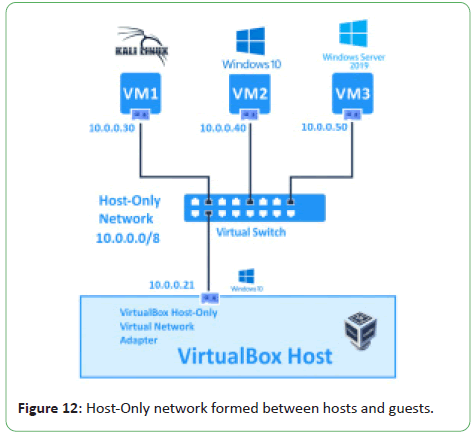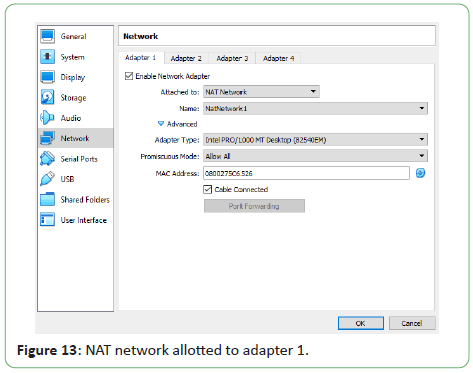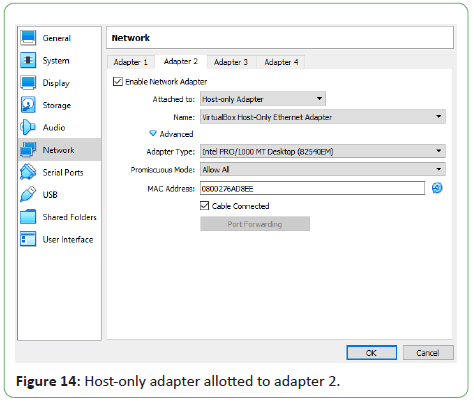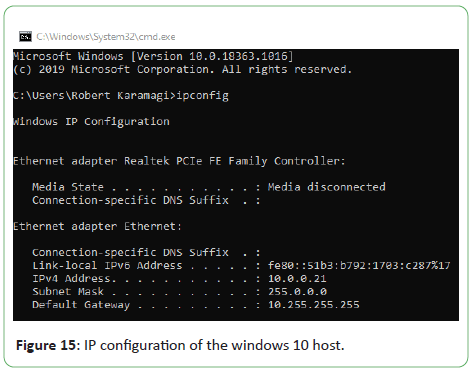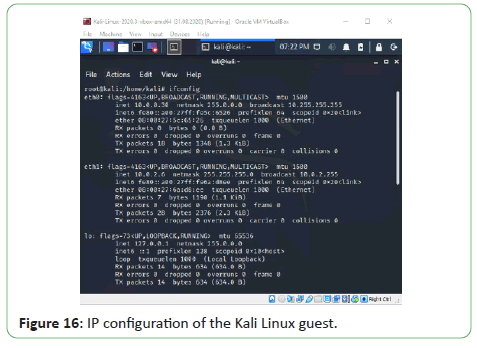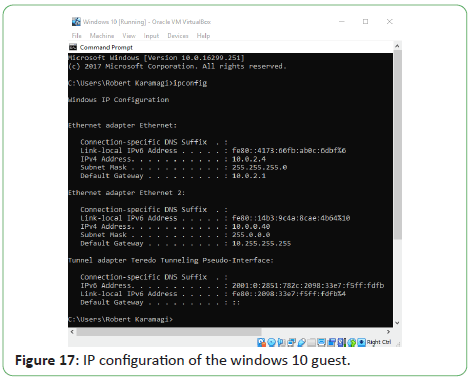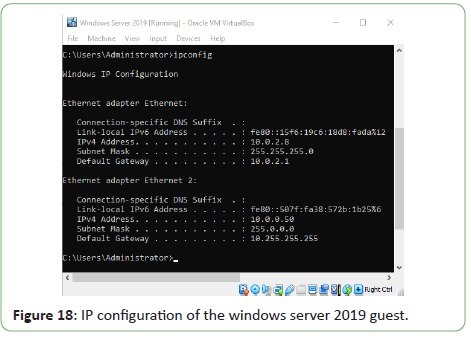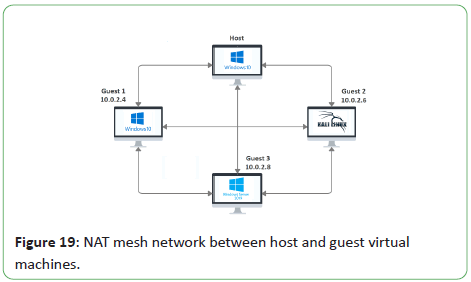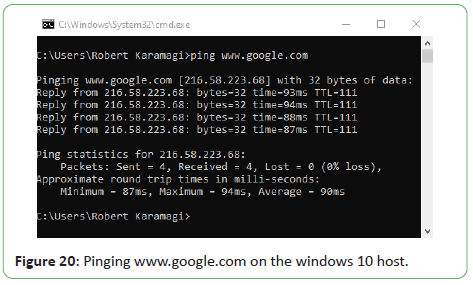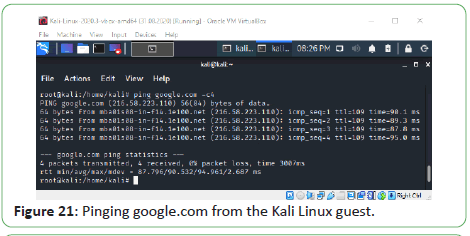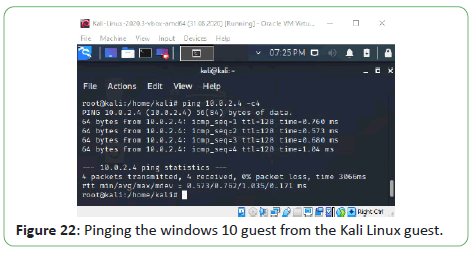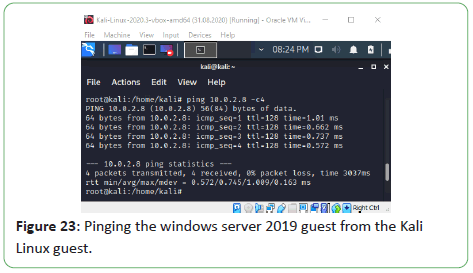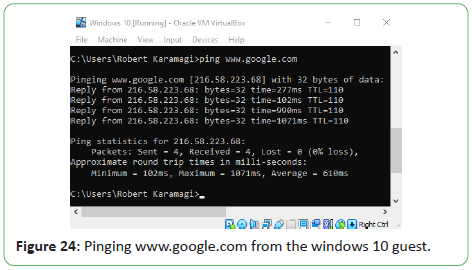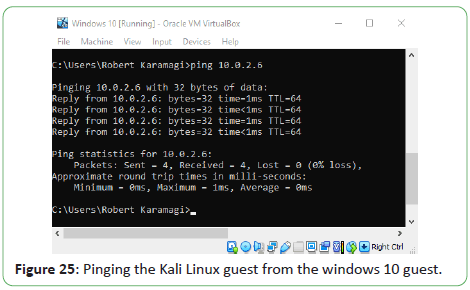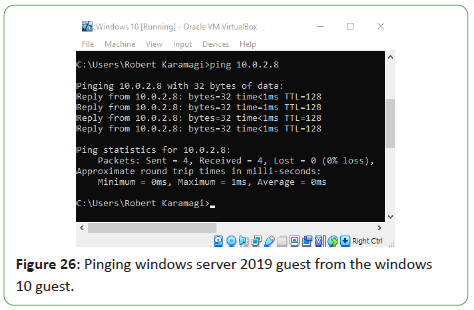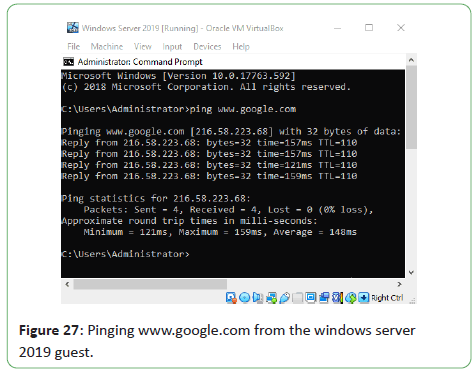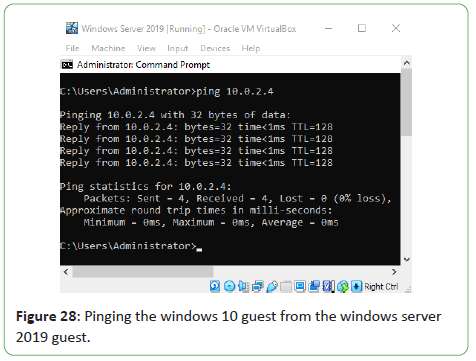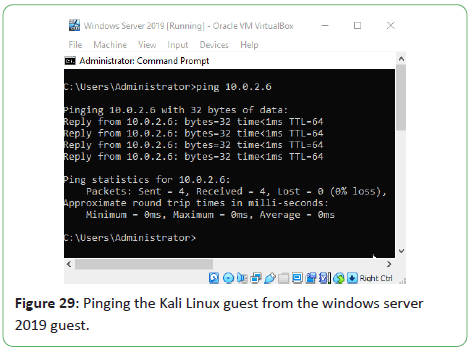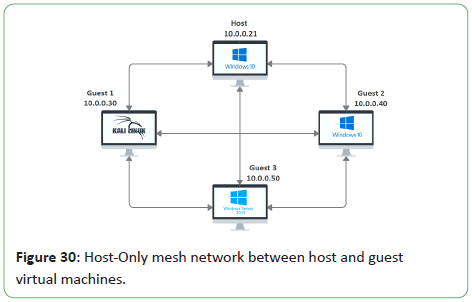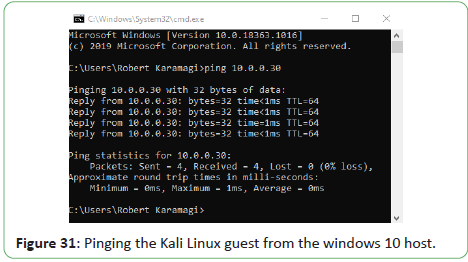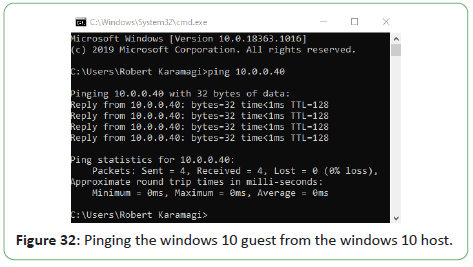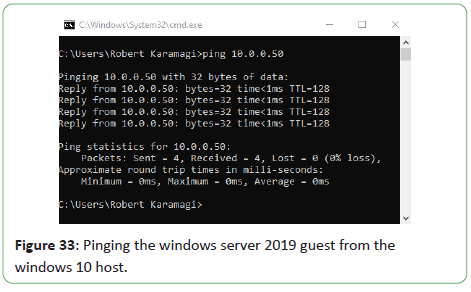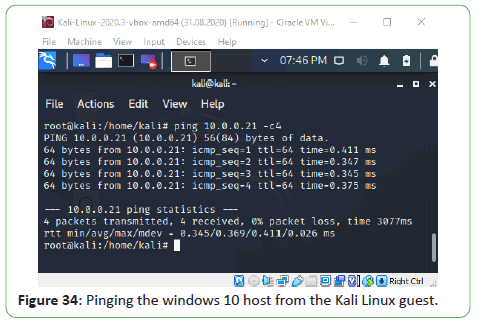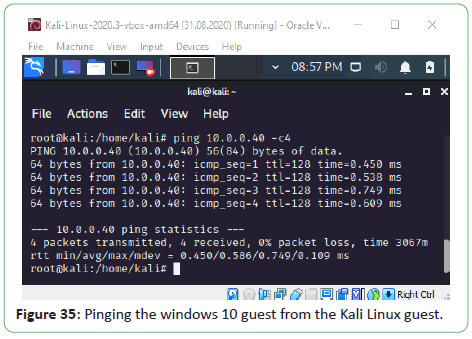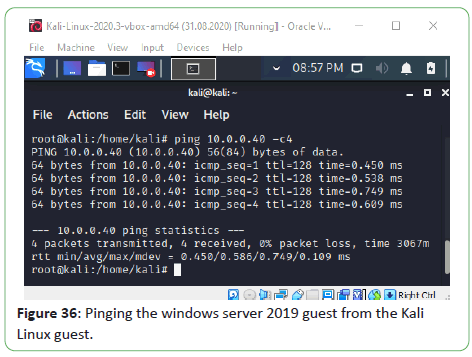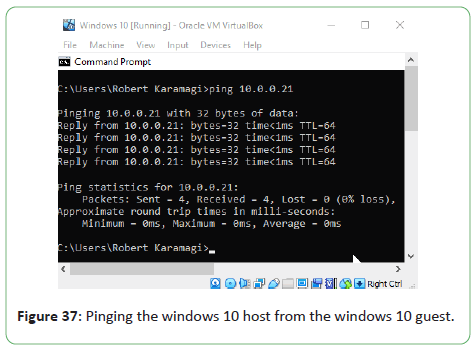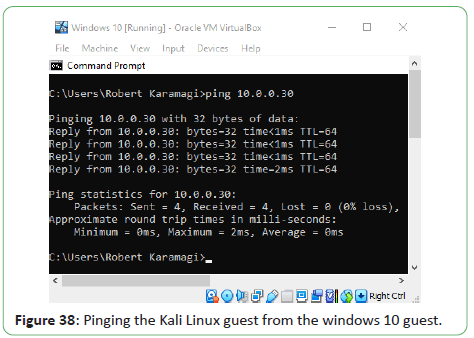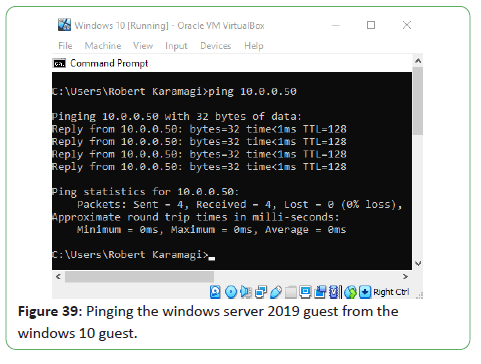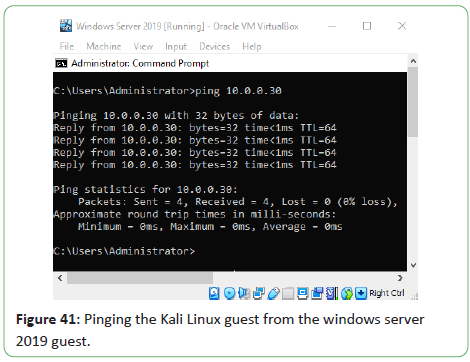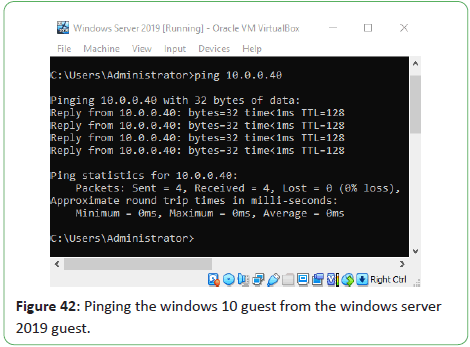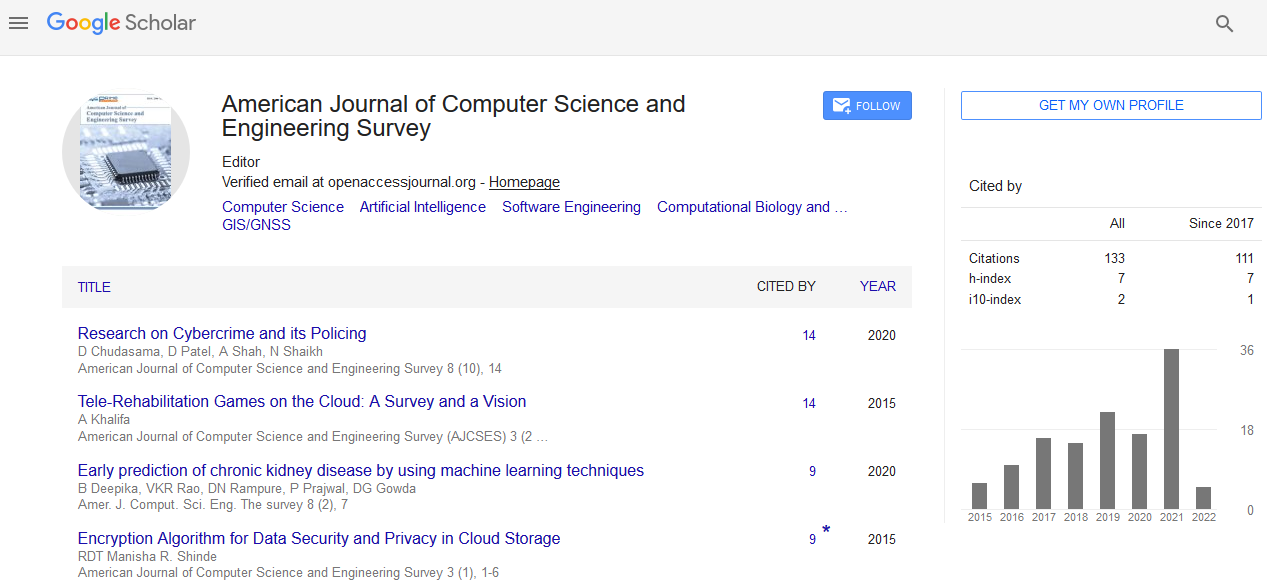Keywords
Oracle® VirtualBox; Network Address Translation (NAT); Host-only
adapter; Dynamic Host Configuration Protocol (DHCP)
Introduction
Oracle® VM VirtualBox is virtualization software that is crossplatform.
It allows users to run multiple operating systems
simultaneously by an extension of their current computer. It
is designed for developers and IT professionals. Oracle® VM
VirtualBox is compatible with Microsoft® Windows, Linux, Mac OS
X, and Oracle® Solaris. It is an ideal environment for launching
tests, development, demonstration and deployment of solutions
across many platforms on a single machine.
It is lightweight, easy to install, use, and was crafted to apply
innovations brought up in the x86 hardware platform. Despite
the simple exterior, it is a very fast and powerful engine for
virtualization with a well-earned reputation for having great
speed and agility. Oracle® VM VirtualBox has a number of features
that are innovative to produce efficient business gain. Among
them include, high performance, powerful virtualization, and a
vast range of guest operating systems that are supported [1].
As a bridge to open source and cloud development, users can
create and deploy their virtual machines almost anywhere. They
have the capability to upload and download to and from the
cloud. They can also perform their reviews and commit changes
while offline.
Oracle® VM VirtualBox is the most popular open source and free
cross-platform virtualization software in the world with over
thousands of daily downloads.
It has world-class support and development supplied by Oracle® in conjunction with a vibrant community participation [2].
Main features of VirtualBox
The main features of VirtualBox are below:
Portability: A large number of 32-bit and 64-bit host operating
systems can be run on VirtualBox. Virtual machines that are
created on different hosts and/or with virtualization software
that is different can be run.
Multiple virtualization interfaces: Three different interfaces of
virtualization are provided by VirtualBox.
• Minimal-The presence of an environment that is virtualized is
announced.
• KVM- A Linux KVM hypervisor interface that is recognied by Linux
kernels is presented. This interface is chosen for implementations
and tests/
• Hyper-V- A Microsoft® Hyper-V hypervisor interface is presented
that can be recognized by Windows 7 and later operating systems.
Multiple frontends: VirtualBox provides a user interface called a frontend, such as:
• VBox Manage- Advanced settings for VMs are allowed by this
textual interface.
• VirtualBox-This is the default frontend, which is based on Qt.
• VBoxSDL-It is based on SDL and provides an alternative option
for the frontend. It is useful for testing during development and
for business use. Vbox Manage is then used to control the VMs.
• VBoxFB-This is a GUI that sits directly on the Linux frame buffer
known as the “Frame buffer GUI”. It is currently not maintained.
Hardware virtualization is not required: Processor features
such as Intel VT-x or AMD-V are not required by VirtualBox, even
though there is full support of the virtualization of hardware. This
makes VirtualBox capable of being used on old hardware which
does not have any of these features.
Guest additions: VirtualBox Guest Additions is a package of
software that provides additional communication and integration,
such as, automated video resolution adjustment, 3D accelerated
graphics, and more, with the host system. It can be installed
inside of the guest systems that are supported.
Great hardware support: VirtualBox supports the following and
more:
• Guest multiprocessing (Symmetric multiprocessing (SMP)).
Regardless of the number of CPU cores that are physically present
on the host, up to 32 virtual CPUs can be presented by VirtualBox
to each virtual machine.
• USB device support. Without the need of installing device-specific
drivers on the host, arbitrary USB devices are allowed to
connect to the VMs, by the virtual USB controller implemented
by VirtualBox.
• Hardware compatibility. A vast array of virtual devices is capable
of being virtualized by VirtualBox. Among these, include, a variety
of virtual network cards (e1000 being present), SATA hard disk
controllers, IDE, SCSI, etc.
• Full ACPI support. VirtualBox fully supports the Advanced
Configuration and Power Interface (ACPI).
Multi generation branched snapshots: Arbitrary snapshots of the
VM state can be saved by VirtualBox. It is possible to revert the
VM to any snapshot, by going back in time, and an alternative VM
configuration can hence by started from there, which effectively
creates a whole snapshot tree.
VM groups: A groups feature is provided by VirtualBox. Users are
enabled to organize and control VMs individually and collectively.
Clean and modular architecture: VirtualBox provides a clean
distinction between the client and server code (i.e. the code
related to the Virtual Machine Manager (VMM) and that related
to the VMs respectively). Its design is extremely modular and has
internal programming interfaces that are well-defined.
VirtualBox components
As the Graphical User Interface (GUI) of VirtualBox is opened with
at least one initiated VM, three processes are running.
VBoxSVC: This process automatically starts when the first client
process is initiated. It is a background process that is always
running. After the last client exits the process also terminates
after a short time. The duty of this service is to maintain the state
of all the VMs. It is also known as the server process.
The GUI process: This process is used to communicate the state
changes and settings to the VBoxSVC. Another name for it is the
client process.
The hypervisor process: All the registered VMs are initialized,
and the VBoxSVC component’s execution starts, when VirtualBox
is launched (e.g. the GUI of VirtualBox). Before the start of the
execution, when a VM is launched, the server is requested for all
the settings details by the client. This information is delivered to
the VMM process that is initiating. The hypervisor has the ability
to execute the VM, finally.
VirtualBox kernel modules
Different kernel modules are provided by VirtualBox that the user
should add to the host kernel:
• vboxdrv-The VMM uses this to gain control over the host
system. It is the only mandatory module. The host/guest world
switches and device emulations are managed by it.
• vboxnetadp-This is the short form of ”VirtualBox Network
Adapter”. It is used in the creation of vboxnet, a host networking
interface. The interface is fundamentally a virtual switch which
connects VMs to the host and/or to each other. When the
networking mode in VirtualBox is set to bridged or host-only, this
kernel module is needed.
• vboxnetflt-This module stands for ”VirtualBox Network Filter”.
It injects and filters packets and attaches itself to the host on a
real interface. Similar tovboxnetadp, its necessity lies for only the
bridged and host-only modes.
• vboxpci-PCI card pass through is provided by this module.
When the driver that is related is not present on the host, when
the user wants to use a PCI device on the guest, this module may
come to use.
Literature Survey
Oracle® VirtualBox gives up to eight virtual PCI Ethernet cards
for each virtual machine. For each such card, you can separately
choose the accompanying:
• The hardware that is intended to be virtualized.
• The virtualization mode in which the virtual card shall operate
in, with regard to your physical networking hardware on the host.
In the Network section of the Settings dialog, in the graphical
user interface of Oracle® VirtualBox, the network cards can be
configured. You may likewise configure the network cards via
command line using VBox Manage modifyvm [3].
Figure 1 shows various network adapters on Oracle® VirtualBox.
Figure 1: Various network adapters on Oracle® virtualbox.
For each card, you can individually select what kind of hardware
will be presented to the virtual machine.
Oracle VM VirtualBox can virtualize the following types of
networking hardware:
• AMD PCNet PCI II (Am79C970A)
• AMD PCNet FAST III (Am79C973)
• Intel PRO/1000 MT Desktop (82540 EM)
• Intel PRO/1000 T Server (82543 GC)
• Intel PRO/1000 MT Server (82545 EM)
• Paravirtualized network adapter (virtio-net)
Networking modes
• Not attached-The presence of a network card is reported to be
present to the Guest by Oracle® VirtualBox, but a connection is
not available. It is similar to no Ethernet cable being plugged in.
When you use this mode, the virtual Ethernet cable may be pulled
and the connection disrupted. This has the application of letting
the Guest Operating System know that a network connection is
unavailable and it should enforce a reconfiguration.
• Network Address Translation (NAT)-This mode is suitable when
you want to have a working Internet connection inside the guest.
• NAT network-This is an internal type of network that allows
outbound connections.
• Bridged networking-When advanced networking needs,
such as network simulations and running servers in a guest is
required, this network can be enabled. A connection to one of
your network cards will be initiated and network packets will be
exchanged directly. This shall circumvent the network stack of
your host operating system.
• Internal networking-A different type of software-based network
that is visible to selected virtual machines can be created. It will
not be visible to applications running on the host or those that
run in the outside world.
• Host-only networking-A network that contains the host along
with a set of virtual machines can be created. There is no need
of the physical network interface of the host. A virtual network
interface, similar to a loopback interface, is made on the host that
gives a connection throughout the virtual machines and the host.
• Generic networking-This is a rarely used mode, whereby the
same generic network interface is shared. A user is allowed to
select a driver. This driver can be included either with Oracle® VirtualBox or be in an extension pack distribution.
Sub-modes are available, listed below:-
UDP Tunnel-Virtual machines that run on separate hosts may
be interconnected directly with ease and transparency, over a
network infrastructure that is existing.
VDE (Virtual Distributed Ethernet) networking-A Virtual
Distributed Ethernet switch may be connected on either a Linux
or FreeBSD host.
Table 1 shows a summary of the main networking modes.
| Mode |
VM→
Host |
VM→
Host |
VM1↔
VM2 |
VM→
Net/LAN |
VM←
Net/LAN |
| Host-only |
+ |
+ |
+ |
- |
- |
| Internal |
- |
- |
+ |
- |
- |
| Bridged |
+ |
+ |
+ |
+ |
+ |
| NAT |
+ |
Port
forward |
- |
+ |
Port
forward |
| NAT service |
+ |
Port
forward |
+ |
+ |
Port
forward |
Table 1: Overview of Networking Modes.
Network address translation service
The Network Address Translation (NAT) service and a home router
work in quite a similar way. The systems that use it are grouped
into a network which prevents the direct access of systems inside
this network from those outside of it. It allows the systems inside
of it to communicate with themselves and with other systems
that are outside it, using TCP and UDP over IPv4 and IPv6.
The NAT service is attached to an internal network. The virtual
machines that use it are attached to the internal network. When
the NAT service is created, the name of the internal network is
chosen. The creation of the internal network will take place if it
does not exist already [4].
Host-only networking
The Host-Only networking mode may be depicted as a hybrid
version of the bridges and internal networking modes. The
bridged networking capability lies in the communication of
virtual machines with their host as if a physical Ethernet switch
was connected through them. The internal networking feature is
the fact that a physical networking interface does not have to be
there, and communication of the virtual machines and the world
outside the host does not take place since a physical networking
interface is not connected to them.
Oracle® VirtualBox creates a new software interface on the host,
when the host-only networking is used. This interface appears
next to the networking interfaces that already exist. In the case
of bridged networking, a physical interface that exists is used for
attaching virtual machines. Whereas, a new loopback interface is
created on the host, in the host-only networking. Traffic that is not
seen between the virtual machines, in the internal networking,
can be intercepted on the loopback interface on the host.
Virtual appliances that are preconfigured, where multiple
machines are shipped together and designed to cooperate, find
host-only networking useful. An example is where a web server may be on one virtual machine and a database on the other. Since
the two are meant to communicate, then Oracle® VirtualBox can
be instructed by the appliance to set up a host-only network for
the two machines.
Bridged networking
A device driver that is available on your host system which filters
data from your physical network adapter is used by Oracle® VirtualBox in the bridged networking mode. Hence, the driver is
given the name, net filter driver. Oracle® VirtualBox is enabled to
intercept data from the physical network and then inject data in
it. This creates a new network interface effectively in software.
The host system sees the guest as if it is connected to the
interface physically using a network cable, when the guest uses
such a new software interface. Data can be sent by the host to the
guest through that interface and may similarly receive data from
it. Routing or Bridging may thus be set up between the guest and
the rest of the network [5].
Software virtualization
Hardware virtualization is fully supported by VirtualBox. It is
not mandatory, but in the event, it is not available, Software
Virtualization is used. To clearly grasp the concept behind
software virtualization, an understanding of the mechanism in
which Central Processing Units (CPUs) provide microcode level
protection, called Protection Rings or Privilege Rings is required.
Four privilege levels or rings are present. They are numbered from
0 to 3. The most privileged ring is Ring 0 and the least privileged
is Ring 3.
The execution of privileged instructions or access of data is
restricted by the system software when using the rings. Some
device drivers and the operating system (OS) run in Ring 0, in a
majority of the environments and the applications run in Ring 3.
There is a need to distinguish between the host and guest context
[6]. Protection rings is shown in Figure 2.
Figure 2: Protection rings.
• All things are like there is no VMM that is active in the host
context. If a different application on the host has CPU time
scheduled to it, this may be the mode that is active. There is both
a host Ring 3 and Ring 0 mode, in that case [7].
• The VM is active in the guest context. With the guest code
being run in Ring 3, the page tables may be set properly by the
hypervisor and the processor may natively run that code. A challenge comes when intercepting what is done by the guest’s
kernel.
The host is set up by VirtualBox through its Ring 0 support kernel
driver, when starting a VM. This allows it to natively run most
of the guest code, and at the “bottom” of the picture, insert
itself. Control can then be assumed when needed. E.g. during the
execution of a privileged instruction, a trap is done by the guest;
this may then be handled by VirtualBox and either a request may
be routed to a virtual device or possibly the guest or host OS may
be delegated handling.
Methodology
We have installed three guest virtual machines on VirtualBox:-
• Kali Linux 2020.3
• Windows 10 Education
• Windows Server 2019 Standard
Installed guest virtual machines are shown in Figure 3.
Figure 3: Installed guest virtual machines.
NAT network implementation
To get Internet connectivity from the host as well as VM to VM
communication, we set up a NAT Network.
The following is a command to create a NAT network and attach a
DHCP server using the command prompt:
C:\Program Files\Oracle\VirtualBox>VBoxManage natnetwork
add-net name NatNetwork1--network "10.0.2.0/24"--enable--
dhcp on
The name of the internal network is NatNetwork1, and the
network address and mask of the NAT service interface is
10.0.2.0/24. The default setting for this static configuration is a
gateway assignment of 10.0.2.1, although it is subject to change.
You may start the NAT service in the command prompt as follows:
C:\Program Files\Oracle\VirtualBox>VBoxManage natnetwork
start--netname NatNetwork1
The list of registered NAT networks is seen with the command
below:
To see the list of registered NAT networks, use the following
command:
C:\ProgramFiles\Oracle\VirtualBox>VBoxManagelist
natnetworks
In the Oracle® VirtualBox Preferences, under the Network section,
you may find the Details of the NatNetwork1. You may similarly,
create it from the interface.
Figure 4 shows Listing NAT networks and Figure 5 shows
Configuring a NAT network on Oracle® VirtualBox.
Figure 4: Listing NAT networks.
Figure 5: Configuring a NAT network on Oracle® VirtualBox.
Figure 6 below shows the NAT Network formed between the Host
(Windows 10) and the three guest virtual machines connected by
a virtual switch. The IP addresses were dynamically allocated to
the VMs using the dynamic host configuration protocol (DHCP).
Figure 6: NAT Network formed between hosts and guests.
The Windows 10 guest was allocated an IP address of 10.0.2.4.
The Kali Linux guest was given 10.0.2.6 and the Windows Server
2019 guest got 10.0.2.8. Communication between themselves
and the outside world was achieved with such a network.
However, the host communication with the host was not achieved
as no interface on the host is created to associate with the NAT
network.
Host-only network implementation
The host-only network implementation allows each guest
virtual machine to communicate with the host and each other.
No communication is allowed with the outside world by this
technique.
In Oracle® VirtualBox we have created the VirtualBox host-only
Ethernet adapter in the host network manager. We have
configured the adapter manually. In Windows Control Panel,
in the Network and Internet section, under the Network and
Sharing Center, we have changed the adapter settings. In the
Networking Properties of the VirtualBox Host-Only Ethernet
Adapter, we have manually configured the Internet Protocol
Version 4 (TCP/IPv4) settings. We set the IPv4 address of our
host as 10.0.0.21, the subnet mask of 255.0.0.0 and the default
gateway as 10.255.255.255.
Figure 7 shows Oracle® VirtualBox host network manager.
Figure 7: Oracle® VirtualBox host network manager.
We have similarly configured the Internet Protocol Version 4 (TCP/
IPv4) settings on the Intel(R) PRO/1000 MT desktop adapter that
was virtually created on the Windows 10 guest and the Windows
Server 2019. On the Windows 10 guest we have set the IPv4
address as 10.0.0.40, and 10.0.0.50 on the Windows Server 2019
guest. For all the guests, we have set a subnet mask of 255.0.0.0
and a default gateway as 10.255.255.255 (Figure 8).
Figure 8: Configuring the IPv4 settings of the host-only Ethernet
adapter on the host.
We have customized the Windows defender firewall domain,
Private and Public Profiles’ Protected network connection
properties to uncheck the Ethernet checkboxes. This prevents the
firewall from blocking the communication of the virtual machines
to the host and to each other (Figures 9 and 10).
Figure 9: Windows defender firewall properties.
Figure 10: Protected network connections properties.
The Kali Linux guest machine was configured to have a static IP
address of 10.0.0.30, with a net mask and default gateway of
255.0.0.0 and 10.255.255.255 respectively, like the Windows
guests. The configuration was made by rewriting the file /etc/
network/interfaces as shown in Figure 11 and restarting the
networking service with sudo privilege with the command:
Figure 11: Static IP configuration in Kali Linux.
sudosystemctl restart networking.service
Static IP configuration in Kali Linux is shown in Figure 11.
Figure 12 shows the Host-Only Network formed between the
Windows 10 Host and the three guest virtual machines connected
by a virtual switch. The IP addresses were configured manually on
the virtual machines as shown previously.
Figure 12: Host-Only network formed between hosts and guests.
Figures 13 and 14 shows the configuration of the Network Settings
in Oracle® VirtualBox. The Network Adapter has been enabled.
Adapter 1 has been attached to a NAT Network. The network
being NAT Network 1 which we created previously. Adapter 2
has been attached to the Host-only Adapter. The adapter is the
VirtualBox Host-Only Ethernet Adapter which we created in the
Host Network Manager [8]. Host-Only network formed between
hosts and guests.
Figure 13: NAT network allotted to adapter 1.
Figure 14: Host-only adapter allotted to adapter 2.
The IP configuration can be verified on Windows machines using
the ipconfig command and on Linux machines using the ifconfig
command (Figures 15-18).
Figure 15: IP configuration of the windows 10 host.
Figure 16: IP configuration of the Kali Linux guest.
Figure 17: IP configuration of the windows 10 guest.
Figure 18: IP configuration of the windows server 2019 guest.
Findings
NAT network communication
Internet connection on the windows 10 host was set and was
made available for all the Guest virtual machines using the NAT
network service. Figure 19 shows the mesh network formed
between the host and guest virtual machines.
Figure 19: NAT mesh network between host and guest virtual
machines.
On the Kali Linux guest machine, using the NAT network, we
were able to ping google.com, the Windows 10 guest (10.0.2.4)
and the Windows Server 2019 guest (10.0.2.8). Figure 20 shows
pinging www.google.com on the windows 10 host
On the Windows 10 guest machine, using the NAT network, we
were able to ping google.com, the Kali Linux guest (10.0.2.6) and
the Windows Server 2019 guest (10.0.2.8) which are shown in Figures 21-23.
Figure 21: Pinging google.com from the Kali Linux guest.
Figure 22: Pinging the windows 10 guest from the Kali Linux guest.
Figure 23: Pinging the windows server 2019 guest from the Kali
Linux guest.
On the Windows Server 2019 guest machine, using the NAT network, we were able to ping google.com, the Windows 10
guest (10.0.2.4) and the Kali Linux guest (10.0.2.6) can be seen
in Figures 24-29.
Figure 25: Pinging the Kali Linux guest from the windows 10 guest.
Figure 26: Pinging windows server 2019 guest from the windows
10 guest.
Figure 28: Pinging the windows 10 guest from the windows server
2019 guest.
Figure 29: Pinging the Kali Linux guest from the windows server
2019 guest.
Host-only network
Below is a network topology diagram showing the mesh network
formed between the Host and Guest virtual machines via the
Host-Only networking mode shown in Figure 30.
Figure 30: Host-Only mesh network between host and guest
virtual machines.
The Windows 10 host, using the Host-Only Ethernet Adapter, was
capable of communicating with all the guest virtual machines can
be seen in Figures 31-33.
Figure 31: Pinging the Kali Linux guest from the windows 10 host.
Figure 32: Pinging the windows 10 guest from the windows 10 host.
Figure 33: Pinging the windows server 2019 guest from the
windows 10 host.
On the Kali Linux guest machine, using the Host-Only network,
we were able to ping the Windows 10 Host (10.0.0.21) the
Windows 10 guest (10.0.0.40) and the Windows Server 2019
guest (10.0.0.50) can be seen in Figures 34-36.
Figure 34: Pinging the windows 10 host from the Kali Linux guest.
Figure 35: Pinging the windows 10 guest from the Kali Linux guest.
Figure 36: Pinging the windows server 2019 guest from the Kali
Linux guest.
On the Windows 10 guest machine, using the Host-Only network,
we were able to ping the Windows 10 Host (10.0.0.21) the Kali
Linux guest (10.0.0.30) and the Windows Server 2019 guest
(10.0.0.50) can be seen in Figures 37-39.
Figure 37: Pinging the windows 10 host from the windows 10 guest.
Figure 38: Pinging the Kali Linux guest from the windows 10 guest.
Figure 39: Pinging the windows server 2019 guest from the
windows 10 guest.
On the Windows Server 2019 guest machine, using the Host-Only
network, we were able to ping the Windows 10 Host (10.0.0.21),
the Kali Linux guest (10.0.0.30) and the Windows 10 guest
(10.0.0.40) can be seen in Figures 40-42.
Figure 40: Pinging the windows 10 host from the windows server
2019 guest.
Figure 41: Pinging the Kali Linux guest from the windows server
2019 guest.
Figure 42: Pinging the windows 10 guest from the windows server
2019 guest.
Results and Discussion
Research Question: What would be our recommendations in
configuring the virtual networks in the data center with clients
not more than 10,000?
As we can see in Table 2 a Class B network provides 65,534 host
addresses which are way more than the 10,000 needed but shall
suit our design criteria.
| |
Host bits |
Host formula |
Available hosts |
| Class A |
24-bit |
224 - 2 |
16,777,214 |
| Class B |
16-bit |
216 - 2 |
65,534 |
| Class C |
8-bit |
28 - 2 |
254 |
Table 2: Available hosts for various classes.
From a Class B network, we can see from Table 3 that there are
16,384 available sub networks.
| |
Subnet mask |
Network ID |
Network formula |
Available networks |
| Class A |
8-bit |
1-bit |
28-1 |
128 |
| Class B |
16-bit |
2-bit |
216-2 |
16,384 |
| Class C |
24-bit |
3-bit |
224-3 |
2,097,152 |
Table 3: Available networks for various classes.
Taking a look Table 4, which shows the available hosts for a
particular Classless Inter-Domain Routing (CIDR) subnet, it is clear
that a /18 subnet is our best option as it gives us 16,382 hosts/19
do not give us enough hosts/17 provide too many excess hosts; it
is a waste of address space.
| CIDR notation |
Host formula |
Available hosts |
| /8 |
232-8 - 2 |
16,777,214 |
| /9 |
232-9 - 2 |
8,388,606 |
| /10 |
232-10 - 2 |
4,194,302 |
| /11 |
232-11 - 2 |
2,097,150 |
| /12 |
232-12 - 2 |
1,048,574 |
| /13 |
232-13 - 2 |
524,286 |
| /14 |
232-14 - 2 |
262,142 |
| /15 |
232-15 - 2 |
131,070 |
| /16 |
232-16 - 2 |
65,534 |
| /17 |
232-17 - 2 |
32,766 |
| /18 |
232-18 - 2 |
16,382 |
| /19 |
232-19 - 2 |
8,190 |
| /20 |
232-20 - 2 |
4,094 |
| /21 |
232-21 - 2 |
2,046 |
| /22 |
232-22 - 2 |
1,022 |
| /23 |
232-23 - 2 |
510 |
| /24 |
232-24 - 2 |
254 |
| /25 |
232-25 - 2 |
126 |
| /26 |
232-26 - 2 |
62 |
| /27 |
232-27 - 2 |
30 |
| /28 |
232-28 - 2 |
14 |
| /29 |
232-29 - 2 |
6 |
| /30 |
232-30 - 2 |
2 |
Table 4: Available hosts for CIDR subnets.
We can therefore configure the virtual networks in our data
center for our 10,000 hosts to be a private internal network
i.e. 172.31.0.0/18. As seen in Table 5, the subnet mask for our
network is 255.255.192.0.
| CIDR |
Convert to 1s and right pad |
Subnet mask |
| /8 |
11111111.00000000.00000000.00000000 |
255.0.0.0 |
| /9 |
11111111.10000000.00000000.00000000 |
255.128.0.0 |
| /10 |
11111111.11000000.00000000.00000000 |
255.192.0.0 |
| /11 |
11111111.11100000.00000000.00000000 |
255.224.0.0 |
| /12 |
11111111.11110000.00000000.00000000 |
255.240.0.0 |
| /13 |
11111111.11111000.00000000.00000000 |
255.248.0.0 |
| /14 |
11111111.11111100.00000000.00000000 |
255.252.0.0 |
| /15 |
11111111.11111110.00000000.00000000 |
255.254.0.0 |
| /16 |
11111111.11111111.00000000.00000000 |
255.255.0.0 |
| /17 |
11111111.11111111.10000000.00000000 |
255.255.128.0 |
| /18 |
11111111.11111111.11000000.00000000 |
255.255.192.0 |
| /19 |
11111111.11111111.11100000.00000000 |
255.255.224.0 |
| /20 |
11111111.11111111.11110000.00000000 |
255.255.240.0 |
| /21 |
11111111.11111111.11111000.00000000 |
255.255.248.0 |
| /22 |
11111111.11111111.11111100.00000000 |
255.255.252.0 |
| /23 |
11111111.11111111.11111110.00000000 |
255.255.254.0 |
| /24 |
11111111.11111111.11111111.00000000 |
255.255.255.0 |
| /25 |
11111111.11111111.11111111.10000000 |
255.255.255.128 |
| /26 |
11111111.11111111.11111111.11000000 |
255.255.255.192 |
| /27 |
11111111.11111111.11111111.11100000 |
255.255.255.224 |
| /28 |
11111111.11111111.11111111.11110000 |
255.255.255.240 |
| /29 |
11111111.11111111.11111111.11111000 |
255.255.255.248 |
| /30 |
11111111.11111111.11111111.11111100 |
255.255.255.252 |
Table 5: CIDR Subnet masks.
For our network, the minimum host address is 172.31.0.1, and
the maximum host address is 172.31.63.254. The broadcast
address of our network is 172.31.63.255. This network has 16,382
available hosts as from Table 4; which is suitable for the virtual
network design of our data center with not more than 10,000 hosts.
Conclusion
In our evaluation, we have tested Internet connectivity
successfully within all our Virtual Machines, given from our Host.
We have also verified the communication between all Virtual
Machines with themselves and the host.
References
- Oracle VM virtualbox (An oracle white paper). VirtualBox.org, 2013.
- Jayaraman A, Pavankumar R (2012) Comparative study of virtual machine software packages with real operating system. www.semanticscholar.org, 2012.
- Oracle® VM virtualbox-User manual for release 6.0. docs.oracle.com, 2013.
- Shah P, Raval V, Nayak A, Ganatra A, Kosta Y (2011) NS2 & networking using desktop virtualization: An application of virtual box. Int J Comput Theory and Eng: 52-57.
- Chevli C, Youn HY (2005) An efficient VLSI network bridge architecture for local area networks. Int Conf Comput Inf, Adv Comput Inf- ICCI '90: 517-526.
- Carotenuto L (2016) High performance networking extensions for virtualbox. Anno Accademico 2015-2016.
- Graniszewski W, Arciszewski A (2016) Performance analysis of selected hypervisors (Virtual Machine Monitors-VMMs). Int J Electron Telecomm 62: 231-236.
- Oracle VM 3 : Building a demo environment using Oracle VM virtualbox. www.oracle.com, 2012.